Keywords
Authorizations, license
-
Visible by: Everyone -
All rights reserved
-
234 visits
8.8 Why do I need to provide 7 languages?
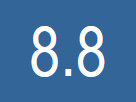

← Back to Index
Ipernity is an international community. To offer our members and visitors a comfortable user experience, our website is provided in seven languages. An integrated AI-based translator makes it easy to read image titles, image descriptions, comments and blogs.
However, the internal search engine on our website cannot utilise this translator. Group titles that have only been created in a single language will therefore not be found if the search term is written in another language. For example, a group with the title "Finland" (English) will not be found if someone searches for "Finnland" (German). This is undesirable.
Group descriptions that have only been entered in one language also only appear in this single language. This is not very user-friendly. It could also lead to irritation among visitors if they do not see a description in their selected display language. It might give the impression that this is a program error, which would be very damaging to our image.
To avoid these disadvantages, it is essential to provide the group titles and descriptions in all seven languages which are supported by our website when administrating a group. This is very easy to do with the help of the now very good online translators.
The technical steps
1) Click on "Administration" in the selection menu of the relevant group. A subpage will open. Click on the menu item "Title, description, roles". Another subpage with input panels will open:
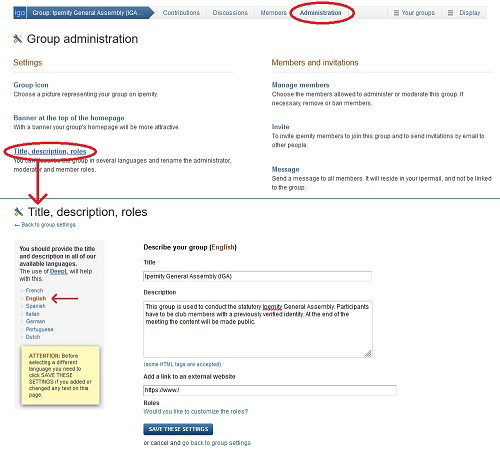
2) In the left-hand selection menu, the language that was used when the group was created will appear by default. For older groups, if the text is available in your current language setting, that will be displayed.
3) You will see the initially entered title and description, which you may choose to edit. The title should be as short and concise as possible. Avoid special characters or flowery prose. Either of which could make it harder to find the group via the search function. Also, keeping it simple will likely lead to better electronic translations. Ideally, the description too should be kept short, such that the 'About...' panel is not overly expanded. This will help users quickly understand the focus of the group.
By making full use of this feature, it means one need not have a title with a mix of languages. And in the case of descriptions, keeping them shorter for the display.
4) Open the online translator DeepL in a separate browser window. For the right-hand panel, select the desired output language. Now place both the title and description into the left-hand input panel. The translator automatically recognizes the source language. The translated text then appears on the right. If your source text consists of simple sentences, it is generally error-free.
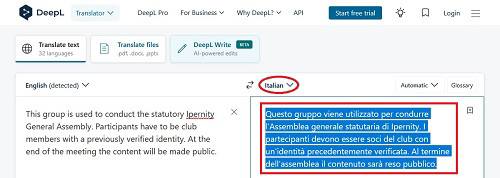
5) Select and copy the translation. Go back to ipernity. Select the relevant language in the menu in the open input screen of the group administration. Paste the translated text from DeepL.
⚠️ Use the blue Save button before selecting a different language!
6) Perform these steps for all 7 supported languages.
7) Verify that everything has been transferred and saved correctly. You can do this by clicking through all 7 languages in the left hand selection panel.
Ipernity is an international community. To offer our members and visitors a comfortable user experience, our website is provided in seven languages. An integrated AI-based translator makes it easy to read image titles, image descriptions, comments and blogs.
However, the internal search engine on our website cannot utilise this translator. Group titles that have only been created in a single language will therefore not be found if the search term is written in another language. For example, a group with the title "Finland" (English) will not be found if someone searches for "Finnland" (German). This is undesirable.
Group descriptions that have only been entered in one language also only appear in this single language. This is not very user-friendly. It could also lead to irritation among visitors if they do not see a description in their selected display language. It might give the impression that this is a program error, which would be very damaging to our image.
To avoid these disadvantages, it is essential to provide the group titles and descriptions in all seven languages which are supported by our website when administrating a group. This is very easy to do with the help of the now very good online translators.
The technical steps
1) Click on "Administration" in the selection menu of the relevant group. A subpage will open. Click on the menu item "Title, description, roles". Another subpage with input panels will open:
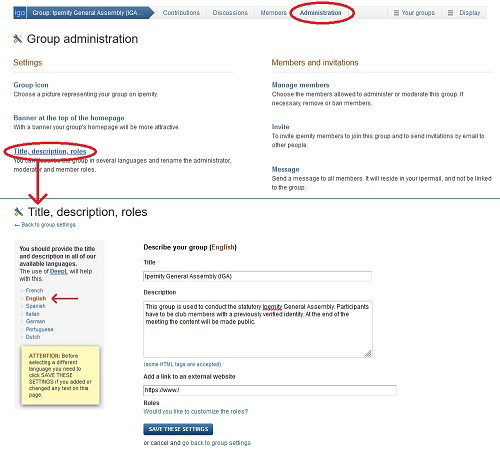
2) In the left-hand selection menu, the language that was used when the group was created will appear by default. For older groups, if the text is available in your current language setting, that will be displayed.
3) You will see the initially entered title and description, which you may choose to edit. The title should be as short and concise as possible. Avoid special characters or flowery prose. Either of which could make it harder to find the group via the search function. Also, keeping it simple will likely lead to better electronic translations. Ideally, the description too should be kept short, such that the 'About...' panel is not overly expanded. This will help users quickly understand the focus of the group.
By making full use of this feature, it means one need not have a title with a mix of languages. And in the case of descriptions, keeping them shorter for the display.
4) Open the online translator DeepL in a separate browser window. For the right-hand panel, select the desired output language. Now place both the title and description into the left-hand input panel. The translator automatically recognizes the source language. The translated text then appears on the right. If your source text consists of simple sentences, it is generally error-free.
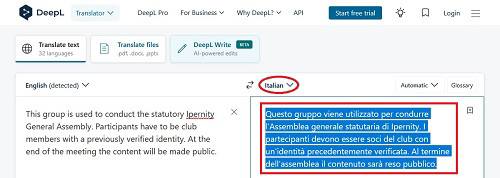
5) Select and copy the translation. Go back to ipernity. Select the relevant language in the menu in the open input screen of the group administration. Paste the translated text from DeepL.
⚠️ Use the blue Save button before selecting a different language!
6) Perform these steps for all 7 supported languages.
7) Verify that everything has been transferred and saved correctly. You can do this by clicking through all 7 languages in the left hand selection panel.
- Keyboard shortcuts:
Jump to top
RSS feed- Latest comments - Subscribe to the comment feeds of this photo
- ipernity © 2007-2025
- Help & Contact
|
Club news
|
About ipernity
|
History |
ipernity Club & Prices |
Guide of good conduct
Donate | Group guidelines | Privacy policy | Terms of use | Statutes | In memoria -
Facebook
Twitter










