How do I add or remove a photo from a group?
What type of contributions can I add to a group?
How many groups can I join?
Can I leave a group of which I am the administrato…
When I leave a group, must I leave my contribution…
Why have some photos disappeared from a group?
How do I create a group? (will be provided soon)
8.8 Why do I need to provide 7 languages?
When I add someone to my contacts are they informe…
How do I block a member?
How do I use the internal ipernity mail system?
How do I deactivate or delete my account?
Image10.2
How do I use the search feature?
Where can I find more help?
FAQ
Index
Índice
Indice
Índice
Index
Indexer
Index
How do I write blog articles?
Can I download an entire album?
Why have some of my albums disappeared?
Is adult content allowed?
Why have some of my photos disappeared?
How to change the photo license?
How to report a copyright infringement?
Can I restrict who is able to view and download my…
Can I hide my name, my age, my details?
How do I import from Flickr?
Which type of documents can I upload?
Is the amount of content that I can upload or publ…
How do I upload photos and other content?
Can I login with my Google, Facebook, Yahoo or Ope…
How do I change my password?
How do I change my login email address?
What can I do if I have forgotten my password?
How do I register for a free trial?
Are there notes on getting started?
How do I renew a subscription?
How do I subscribe?
What subscription plans does ipernity offer?
Keywords
Authorizations, license
-
Visible by: Everyone -
All rights reserved
- Photo replaced on 24 Mar 2019
-
1 482 visits
How do I embed photos in my blog articles?
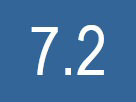

← Back to Index
A) Insert photos and other media using the article editor
When you are editing a blog article place the cursor at the position where you want to insert the photo.
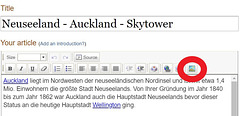
Then click on the symbol in the tool bar for inserting media.
▔▔▔▔▔▔▔▔▔▔▔▔▔▔▔▔▔▔▔▔▔▔▔▔▔▔
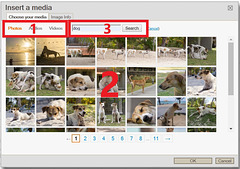
In the popup window you can choose whether you want to insert photos, videos or audio files (1). The default setting is photos. You can choose a photo (or other media file) from the content area (2). If you have a lot of content you can narrow down the set of photos (or other media files) from which to choose by using a search phrase (3).
▔▔▔▔▔▔▔▔▔▔▔▔▔▔▔▔▔▔▔▔▔▔▔▔▔▔
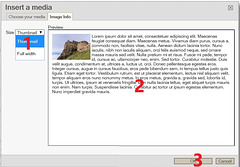
When you have selected a photo the popup window will switch to the "image info" tab.
Select either "Thumbnail" or "Full width" from the drop-down menu on the left (1). You can see the result in the preview window (2). In order to finally confirm your choice click on "OK" (3).

B) Insert a photo directly from the photo page
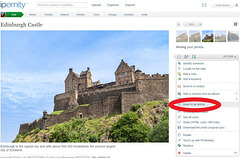
Go to the photo page of one of your photos. Then select "Insert in an article" from the "Actions" drop-down menu on the right.
Then a new article will be opened in the article editor where your photo will have been inserted.
A) Insert photos and other media using the article editor
When you are editing a blog article place the cursor at the position where you want to insert the photo.
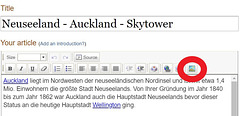
Then click on the symbol in the tool bar for inserting media.
▔▔▔▔▔▔▔▔▔▔▔▔▔▔▔▔▔▔▔▔▔▔▔▔▔▔
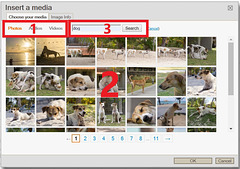
In the popup window you can choose whether you want to insert photos, videos or audio files (1). The default setting is photos. You can choose a photo (or other media file) from the content area (2). If you have a lot of content you can narrow down the set of photos (or other media files) from which to choose by using a search phrase (3).
▔▔▔▔▔▔▔▔▔▔▔▔▔▔▔▔▔▔▔▔▔▔▔▔▔▔
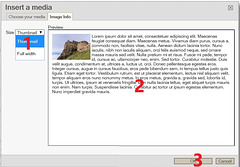
When you have selected a photo the popup window will switch to the "image info" tab.
Select either "Thumbnail" or "Full width" from the drop-down menu on the left (1). You can see the result in the preview window (2). In order to finally confirm your choice click on "OK" (3).
B) Insert a photo directly from the photo page
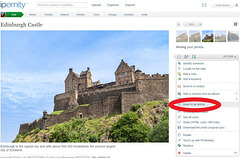
Go to the photo page of one of your photos. Then select "Insert in an article" from the "Actions" drop-down menu on the right.
Then a new article will be opened in the article editor where your photo will have been inserted.
- Keyboard shortcuts:
Jump to top
RSS feed- Latest comments - Subscribe to the comment feeds of this photo
- ipernity © 2007-2025
- Help & Contact
|
Club news
|
About ipernity
|
History |
ipernity Club & Prices |
Guide of good conduct
Donate | Group guidelines | Privacy policy | Terms of use | Statutes | In memoria -
Facebook
Twitter
