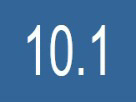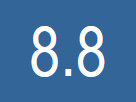FAQ's photos
01 Jan 2019
How do I use the search feature?
← Back to Index
1) Start writing your search words in the search field on top of the page.
2) Choose whether you want to search among people, photos, albums, articles, docs, or groups.
▔▔▔▔▔▔▔▔▔▔▔▔▔▔▔▔▔▔▔▔▔▔▔▔▔▔
3) Click "options" to limit and sort your search results.
You can limit the search among one user account or search among all accounts.
Search among photos, articles, group contributions and docs takes also words in comments into account.
Search among group discussions takes only words in titles into account.
You can use multiple search words or phrases like "low key".
There are separate search fields in different sections of ipernity, but they all lead to the same search page.
01 Jan 2019
How do I deactivate or delete my account?
← Back to Index
A) Deactivation
1) Select "Your account settings" from the drop-down menu (☰) next to your name.
2) Click the red "Deactivate or delete your account" link on that page.
3) Click "I understand please continue!" under "Temporarily deactivate your account".
Deactivation allows you to keep your account dormant. This means that your account and all its content (your home page, your photos and your blog articles) are then no longer accessible, whether it is by you or your visitors. To reactivate your account, simply log back on ipernity.
Paid accounts: deactivation of your account does not suspend your subscription ending date.
B) Deletion
1) Select "Your account settings" from the drop-down menu (☰) next to your name.
2) Click the red "Deactivate or delete your account" link on that page.
3) Click "I understand please continue!" under "Permanently delete your account".
Deletion is irreversible. So you will lose ALL content, articles, and messages in your space.
01 Jan 2019
How do I use the internal ipernity mail system?
← Back to Index
Important to notice
1) You can send messages only to your contacts with the form that opens from your mailbox.
2) The drafts feature does not currently work as it is supposed to. The content of the saved drafts does not open.
3) Because all but login and personal settings are currently using unsecured connection, it is strongly advised not to use ipernity mail to deliver anything confidential.
4) You will receive also notices from ipernity system, on which you can not reply. Go to your settings or group setting to choose what notices you wish to receive.
5) Remember to choose "TO ALL" if you wish to reply to all on message where's multiple recipients.
A) General navigation
1) You get to your ipernity mail system from the letter symbol on top of the page.
2) Choose between "Inbox" (received mail), "Sent mail" and "Drafts".
3) You can select either all the messages on the current page using the top check box on the left, or select various messages with their own check box. Click "Delete" to delete the selected messages. Alternatively, you can delete individual messages using the red X on the right.
4) Click "New message" button to start sending a message to one of your contacts.
B) Send message to your contacts
1) Either start writing the ipernity nickname of your contact to choose the recipient, or choose from the links to get more of your contacts selected at once. Then deselect those who you do not wish to get included.
2) Add subject.
3) Write content. You can use the same HTML formatting as allowed elsewhere on ipernity posts and comments. But be careful, because there is no option to preview. You can use comments under one of your "Photos" to preview HTML formatting.
4) Click "SEND" button to submit the mail.
C) Send message to someone who is not yet in your contacts
1) Either go to that user's ipernity homepage or hold the cursor on that user's name to open a pop-up menu.
2) Click "Message" or "Send message" button to open the mail form.
You can add also some of your contacts as recipients before you submit the mail.
01 Jan 2019
How do I block a member?
← Back to Index
You can if you wish add this person to your blacklist (block)
As a result:
all comments posted by this person in your space will be deleted,
all messages that this person has sent to you will be deleted,
this person will no longer be able to leave a comment on your content nor be able to send you a new message,
you will be removed from the person's contact list and this person will removed from yours.
Please note that you will not be able to stop this person from visiting your space and all your public content.
You can unblock the person at any time but all items deleted will not be restored.
24 Mar 2019
When I add someone to my contacts are they informed?
← Back to Index
Yes they are.
The person you added to your contacts has been informed and may then add you to his/her own contacts.
01 Jan 2019
8.8 Why do I need to provide 7 languages?
← Back to Index
Ipernity is an international community. To offer our members and visitors a comfortable user experience, our website is provided in seven languages. An integrated AI-based translator makes it easy to read image titles, image descriptions, comments and blogs.
However, the internal search engine on our website cannot utilise this translator. Group titles that have only been created in a single language will therefore not be found if the search term is written in another language. For example, a group with the title "Finland" (English) will not be found if someone searches for "Finnland" (German). This is undesirable.
Group descriptions that have only been entered in one language also only appear in this single language. This is not very user-friendly. It could also lead to irritation among visitors if they do not see a description in their selected display language. It might give the impression that this is a program error, which would be very damaging to our image.
To avoid these disadvantages, it is essential to provide the group titles and descriptions in all seven languages which are supported by our website when administrating a group. This is very easy to do with the help of the now very good online translators.
The technical steps
1) Click on "Administration" in the selection menu of the relevant group. A subpage will open. Click on the menu item "Title, description, roles". Another subpage with input panels will open:
2) In the left-hand selection menu, the language that was used when the group was created will appear by default. For older groups, if the text is available in your current language setting, that will be displayed.
3) You will see the initially entered title and description, which you may choose to edit. The title should be as short and concise as possible. Avoid special characters or flowery prose. Either of which could make it harder to find the group via the search function. Also, keeping it simple will likely lead to better electronic translations. Ideally, the description too should be kept short, such that the 'About...' panel is not overly expanded. This will help users quickly understand the focus of the group.
By making full use of this feature, it means one need not have a title with a mix of languages. And in the case of descriptions, keeping them shorter for the display.
4) Open the online translator DeepL in a separate browser window. For the right-hand panel, select the desired output language. Now place both the title and description into the left-hand input panel. The translator automatically recognizes the source language. The translated text then appears on the right. If your source text consists of simple sentences, it is generally error-free.
5) Select and copy the translation. Go back to ipernity. Select the relevant language in the menu in the open input screen of the group administration. Paste the translated text from DeepL.
⚠️ Use the blue Save button before selecting a different language!
6) Perform these steps for all 7 supported languages.
7) Verify that everything has been transferred and saved correctly. You can do this by clicking through all 7 languages in the left hand selection panel.
01 Jan 2019
Why have some photos disappeared from a group?
← Back to Index
You have been used to seeing some photos in a group and those particular photos are not there anymore?
Several possible reasons
1) The photos have been removed from the group by a group administrator. Check out the possible group discussions and group rules for the reason.
2) The photos come from free accounts where the display limit has been reached. They have been hidden and will reappear if the owners become members with paid accounts.
3) The photos have been removed from the group by their owners, or member has left the group and removed her/his contributions.
4) The group has become "private".